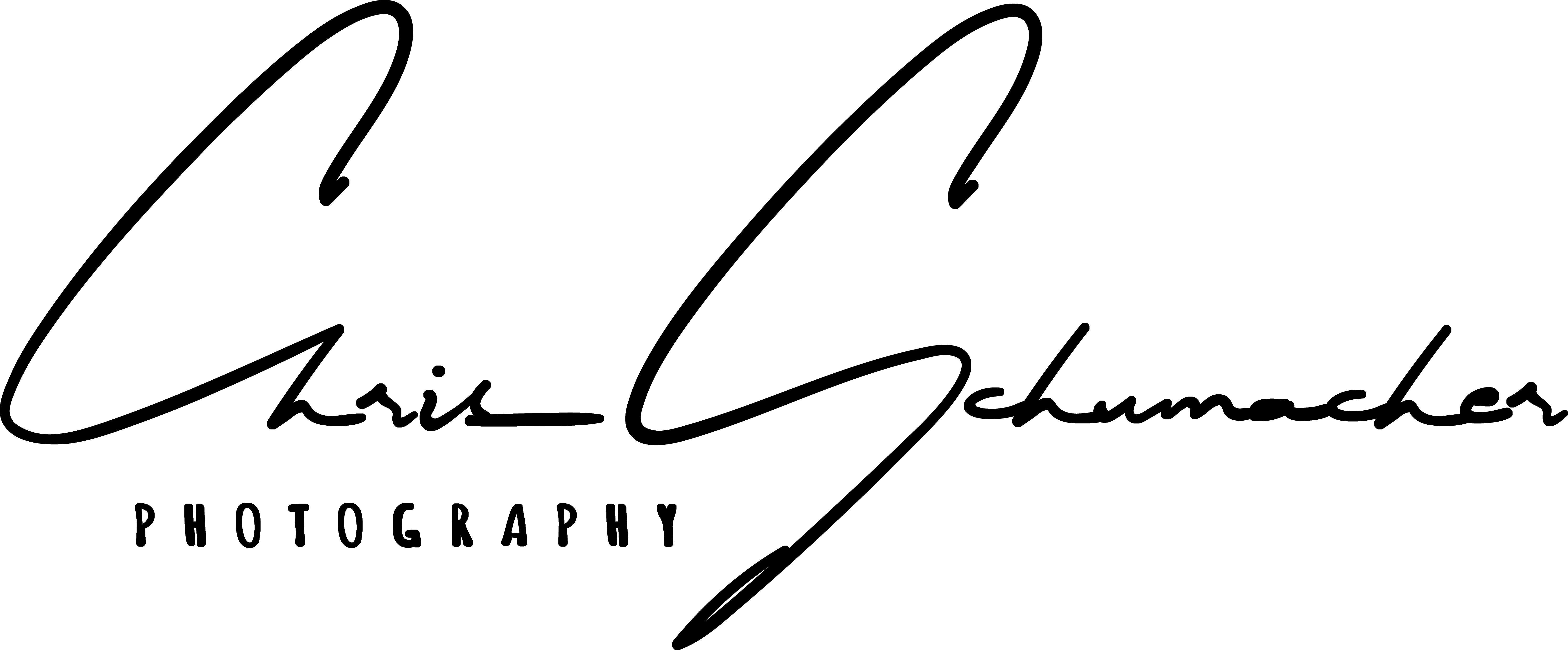The holidays are over, the luggage unpacked, the souvenirs stowed away, we’re back home. While on holidays, we’ve taken hundreds of photos, and they’re still on that memory card which we’ve carried on us on the trip home so as not to lose it. Now all we need to do is copy the photos onto the computer, and we’re done – right? The photos are stored away on our ever increasing disk space, together with the photos from the last holiday, the family bbq from last year, and the children’s first steps.

Since photography has moved from the 24- or 36-image films to digital capture, and with the seemingly endlessly growing capacities of storage cards the amount of photos we take has grown massively. On the one hand, this offers us amazing possibilities to experiment and take the same picture with many different settings to be sure one picture turns out great, or we have enough material for HDR merging or focus stacking. On the other hand, the amount of pictures we take poses a completely different challenge in storing them properly. I don’t want to go into storage technology and backup solutions, those would merit an entire post for themselves. However, the question is
If you’re looking for a specific picture, will you ever find it anymore?
In the past few years, I have taken close to 30’000 pictures – and that’s just my current Lightroom library. I’m sure there are another 10-20’000 pictures lying around on my hard disk from before the time I started using Lightroom. There is no way I remember each and every picture I’ve ever taken, much less in which folder on my disk (or indeed, on which disk) it is stored. Now I’m a member of Gurushots, a website which runs photography competitions with various topics. So it often happens that I’m looking for a specific image with, say, a bridge, a waterfall or some bokeh shot. And without some kind of system to organise my photos, I’d be lost. So, here are a few tips to organise your photos so you can find them when you need them.
1. Get a photo organising software

Most of these tips assume that you’re working with some kind of photo software such as Lightroom, Apple Photos, or any other photo organising software. This is actually the first tip: Get a photo organising software! There tons of those around, from free, open-source to paying software. To a certain extent even Apple Photos and Google Photos can help you organise your photos. Some programmes will also let you do some basic editing, while others are purely organisers.
If you use Google Photos, it will even automatically organise your photos for you, and try to tag them so you can search for keywords based on date, place, faces or subject. The same goes for Apple Photos, though the latter is not quite as advanced as Google Photos, it seems to me.
2. Use a sensible folder structure
This works independently of any organising software, but requires you to do some thinking before you start. Whether you store your photos by date, as many organisers will do automatically, or whether you give your folders names to indicate the occasion, event or shoot, is completely up to you. It’s important that you find some kind of scheme that works for you, though.
An example would be to organise your folders by year, then month, and then occasion. Renaming your files is not really necessary, as all file explorers nowadays support sorting by capture date from the image’s EXIF data.
3. Make backups

Once you’ve copied your photos from your camera to your preferred folder structure, it’s a good idea to make a backup. Whether you use a network disk station such as Synology or QNAP, an external hard disk or copy your pictures to another computer doesn’t really matter, as long as you back your files up regularly. External hard disks have the distinct advantage that they can be stored in another place, e.g. a friend’s house, your office or even in a bank safe (ok, maybe not for your holiday pictures…).
4. Create albums
When you use a photo organiser, you can group your photos together in albums and maybe even sub-albums. For example, you could have an album “Holidays”, which has the sub-albums “France 2016”, Italy 2017” and “Romania 2018”. In some organisers you can create events, under which you can put your photos, which is essentially the same.
5. Use metadata

This is the last tip, but it is really the most essential one. When you have taken a photo, it will already have a great deal of metadata such as camera make and model, date, shutter time, aperture, focus length, etc. Most photo organisers will let you add to that, and even Windows explorer or Mac finder allow you to add comments and tags to your photo files. Give your photos a fitting title, and add keywords which describe what’s on the photo. The more keywords you add, the easier it will be to find the photo again later.
Some software like Lightroom will even let you structure your keywords, so you can build your own keyword hierarchy much like I described with the folder structure.
The possibilities to organise your photos are endless. The most important thing however, is to do it immediately. If you wait, your collection will grow, and organising it will be more and more work. If you set up your workflow from taking the picture to copying it to your machine to post-processing it to include organising and adding metadata, your ready to grow your collection.